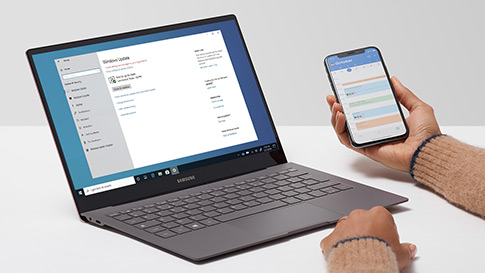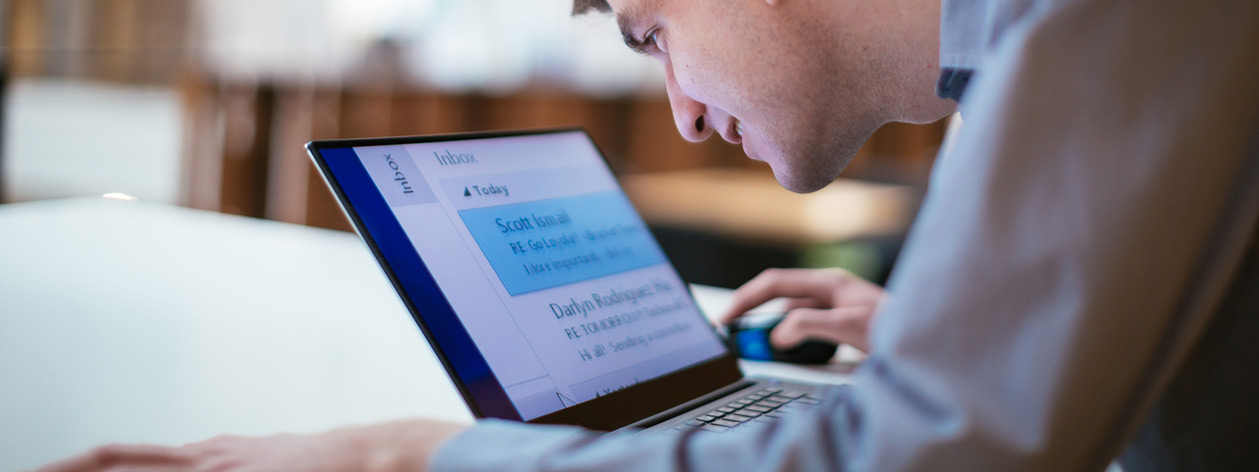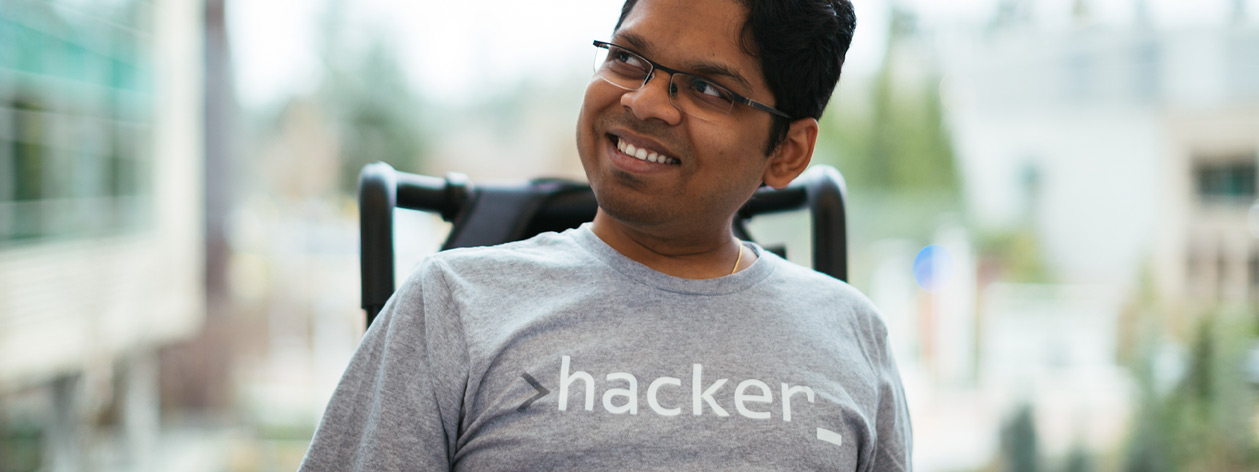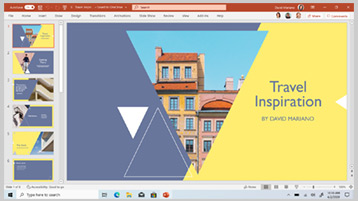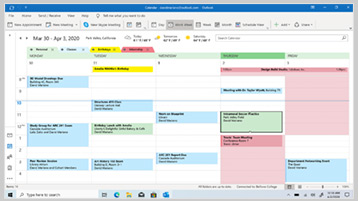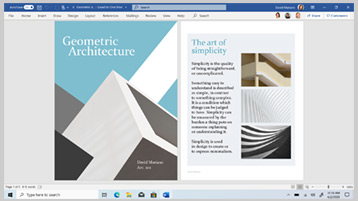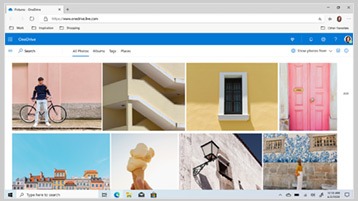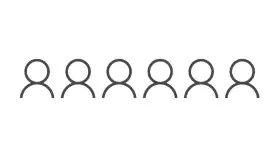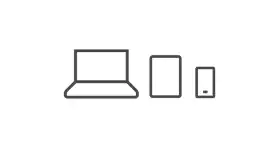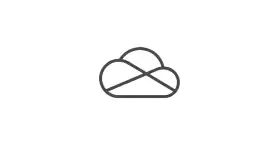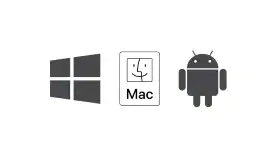What is the difference between Office 2019 (one-time purchase) and Microsoft 365 (subscription)?
Office 2019 is sold as a one-time purchase, which means you pay a single, up-front cost to get Office apps for one computer. One-time purchases are available for both PCs and Macs. However, there are no upgrade options which means if you plan to upgrade to the next major release, you’ll have to buy it at full price.
Microsoft 365 is a subscription that includes the most collaborative, up-to-date features in one seamless, integrated experience. Microsoft 365 includes the robust Office desktop apps that you’re familiar with, like Word, PowerPoint and Excel. You also get extra online storage and cloud-connected features that let you collaborate on files in real time. With a subscription, you’ll always have the latest features, fixes and security updates along with ongoing tech support at no extra cost. You can choose to pay for your subscription on a monthly or yearly basis, and the Microsoft 365 Family plan lets you share your subscription with your family for up to 6 people, and use your apps on multiple PCs, Macs, tablets and phones.
I'm an existing O365 subscriber. What does this mean for me?
This means that your Office 365 subscription will automatically be renamed to Microsoft 365. Get everything you love about Office 365, plus the additional benefits as they are released, all at the same price. No action is needed at your end. Changes will begin from 21 April 2020.
How do I know if my PC or Mac can run Microsoft 365?
Microsoft 365 is compatible with PC, Mac, Android and iOS. See system requirements for compatible versions of your devices, and for other feature requirements.
Will Microsoft 365 be identical on a PC and on a Mac?
No. Microsoft 365’s applications are tailored for each platform and each operating system. The applications available for Mac users and the specific features included may be different from those available for PC users. With Microsoft 365, you can be flexible. With your account, you are not limited to exclusively Mac or exclusively PC, so you can transition across devices.
Do I keep control of my documents with a Microsoft 365 subscription?
Yes. Documents that you have created belong fully to you. You can choose to store them online on OneDrive or locally on your PC or Mac.
Is internet access required for Microsoft 365?
Internet access is required to install and activate all the latest releases of apps and services included in all Microsoft 365 subscription plans. Note that if you are an existing subscriber, you do not need to reinstall or purchase another subscription.
For Microsoft 365 plans, internet access is also needed to manage your subscription account, for example to install Office apps on other PCs or to change billing options. Internet access is also required to access documents stored on OneDrive, unless you install the OneDrive desktop app.
You should also connect to the internet regularly to keep your version of Microsoft 365 up to date and to benefit from automatic upgrades. If you do not connect to the internet at least every 31 days, your apps will go into reduced functionality mode, which means that you can view or print your documents but cannot edit the documents or create new ones. To reactivate your apps, simply reconnect to the internet.
You do not need to be connected to the internet to use the Office apps, such as Word, Excel and PowerPoint, because the apps are fully installed on your computer.
What is a Microsoft account and why do I need it for Microsoft 365?
Your Microsoft account is the combination of an email address and password that you use to sign in to services like OneDrive, Xbox LIVE and Outlook.com. If you use any of these services, you already have a Microsoft account that you can use or you can create a new account.
As part of signing up for a trial or purchasing Microsoft 365, you will be prompted to sign in with a Microsoft account. You must be signed in with this account to install and manage your Microsoft 365 subscription, or to use some subscription benefits, including OneDrive storage.
How many people can use a Microsoft 365 subscription?
You can share Microsoft 365 Family with 5 other people in your household, for a total of 6 users. Microsoft 365 Personal can be used by one person.
How do I share my subscription benefits with members of my family?
If you have an active Microsoft 365 Family subscription, you can share it with up to five members of your household. Each household member you share your subscription with can install Microsoft 365 on all their devices and sign in to five devices at the same time.
To add someone to your subscription, visit https://account.microsoft.com and follow the on-screen instructions to add a user. Each person you add will receive an email with the steps they need to follow. Once they have accepted and completed the steps, their information, including the installs they are using, will appear on their My Account page. You can stop sharing your subscription with someone or remove a device they are using at https://account.microsoft.com.
If I’m not paying for a subscription, what do I get for free?
Visit this page to learn more about free apps.